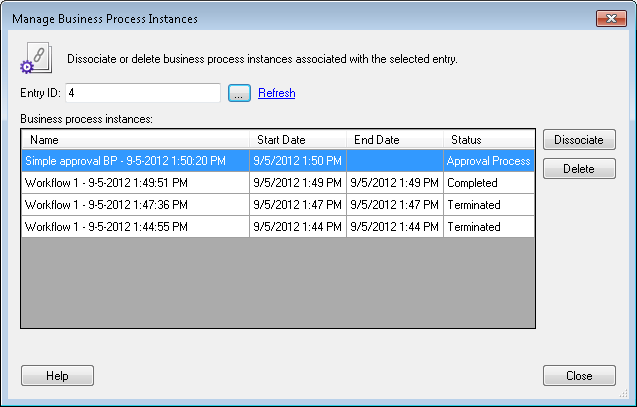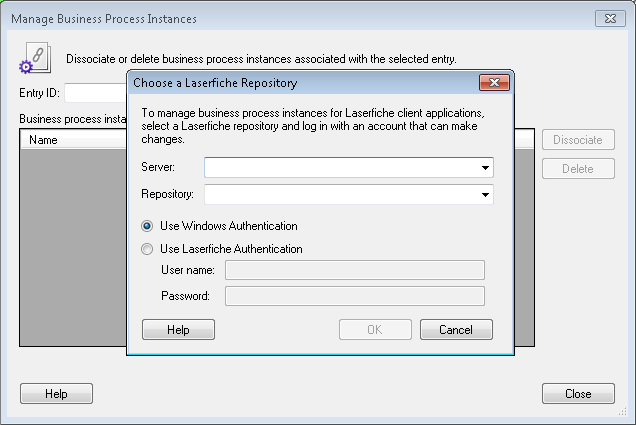Manage Business Process Instances
This dialog box allows business process instances to be either dissociated from a specific entry or completely deleted from the Laserfiche repository.
To delete or dissociate a business process instance
- From the main menu in the Workflow Administration Console, select Manage Business Process Instances from the Tools drop-down menu.
- The
 Choose a Laserfiche Repository dialog box will open, login to the repository you want to modify using an account with sufficient privileges. Learn more.
Choose a Laserfiche Repository dialog box will open, login to the repository you want to modify using an account with sufficient privileges. Learn more. - The Manage Business Process Instances dialog box allows you to define an entry and delete or disassociate business process instances that are associated with it.
- Entry ID: Type the entry ID number or click the ellipsis button
 to browse for the entry you want to modify.
to browse for the entry you want to modify. - The Business process instances table will list the business process instances associated with the selected entry.
- Select the business process instance that you want to delete or dissociate from the entry, and click either the Delete or Dissociate button.
Note: Deleting a business process instance will permanently remove it from the Laserfiche Server; however, the instance on the Workflow Server remains unaffected.
Dissociating or deleting a business process instances is irreversible. Once a business process instance is deleted, its information will be permanently removed from all entries in the repository; dissociating the instance will only remove its information from the selected entry. If a business process instance is deleted while it is in progress, any activity from that running instance that attempts to run will return an error and terminate.
- Click Close to exit the dialog box and return to the Workflow Administration Console.
Tip: If you suspect that entries in the Laserfiche repository have changed (i.e., business processes have been started) since this dialog box was opened, click the Refresh link to update its contents.